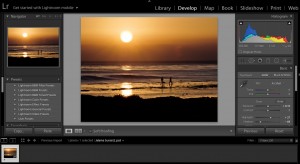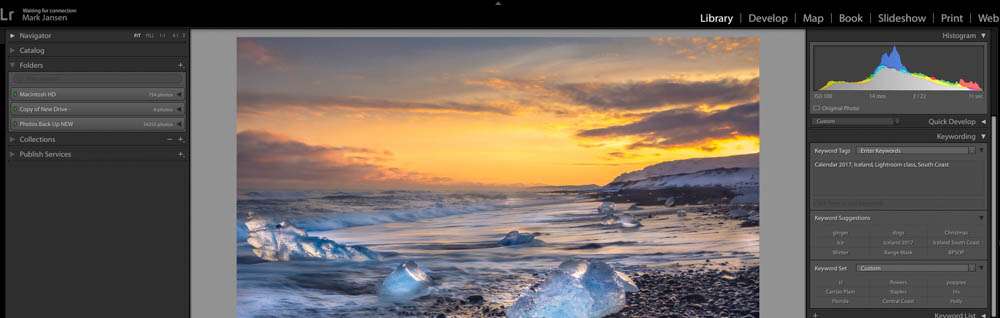
It’s important to develop your own strategy for Lightroom organization and keep it consistent. If you take some time to consider how you want to organize your images, it will save you a lot of time later on. First thing that you need to do is figure out how you want to set it up your naming system.
IMPORTANT NOTE: Lightroom defaults to date based organization. This catches beginners every time!
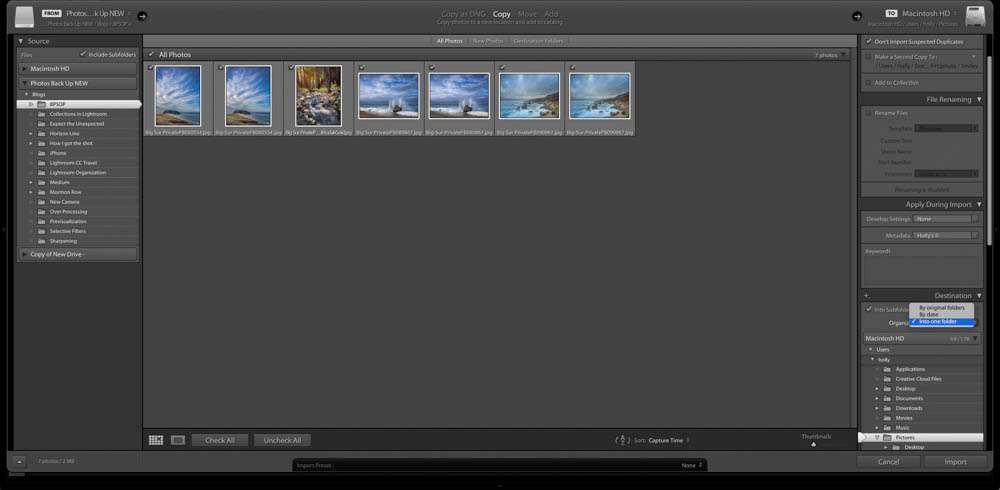
I would highly recommend you create your own folder system and set it up by location or event.
Most importantly, it needs to make sense to you and be easy for you to navigate.
Once you develop your method of organization, it’s important to keep it simple and be consistent.
Once you start your import and you have inserted your media card into your computer, it will either automatically open to the import screen or you can click import in the lower left-hand corner of the library module
This is where most beginners make mistakes by rushing through the import process. It can save you a lot of time and frustration if you are careful about where you put your pictures and how you organize them.
If you start by reading everything on the import screen. You would start in the top left corner to be sure it is importing from the correct location. Then follow to the top right of the screen and it shows where your folders will be importing to. Click on standard previews and the box that says’ “don’t import suspected the duplicates.”
I would strongly suggest you apply a meta data preset to the images. That mostly consists of your copyright which you can set up in the Metadata presets screen. To find that screen, navigate to the Metadata menu in the Library module and then click on “edit metadata presets”.
Here is where you would create a set of information to travel with your digital images. That information should include your name, phone number, email address and copyright notice. If you don’t want to add that information for privacy concerns, then skip this step.
After addressing the metadata, I add general keywords that apply to all of the pictures in that group. Later you can add more specific keywords to individual images.
Double check that your destination is correct and click import
Make sure you know where the files are going
Pay special attention to the location of the file for your destinations folder. This is where a lot of mistakes are made.
One thing to understand is Lightroom does not control your images, the actual images are not imported into Lightroom, but a digital facsimile. Attached to that digital facsimile are the image adjustments and location within your computers file structure. Your original files are left untouched. If you want to share the version of the image you have created in Lightroom, you would do that by exporting that version out of Lightroom. There is no need to export your images out of Lightroom unless you would like to share them or email them.
If you want to learn more about this amazing program for editing and organization, try my Lightroom Quickstart class, please head on over to the class page here.
Hope to see you in the next class!
BPSOP Instructor – Holly Higbee-Jansen

Holly Higbee-Jansen is photographer, trainer, blogger, and workshop leader who enjoys teaching and the creative process. Her passions include teaching photography workshops in beautiful locations in California, Iceland, Costa Rica and the American West with her husband Mark. Holly also teaches online classes on Lightroom, Photoshop, and photographic technique. Get Holly’s Free E-Book on “Landscape Photography and the Light“ and find out about her newest workshops at Jansen Photo Expeditions.com.
Reach Holly by email at [email protected] and read her blog at JansenPhotoExpeditions.com/Blog
Holly Teaches:

In this class, we will introduce you to the magic of iPhone photography using several shooting and editing apps that will give you the ability to make your pictures sing in a fun and easy way.You will learn how to crop, change saturation, brightness and affect the overall look of your pictures with HDR, drama and grunge filters and other techniques. You will be amazed at the simple and effective methods.
Do you want to learn to create images that show the beauty of the scene you saw when you took the photograph? Do you want to learn the other essential side of digital photography, photo editing and get up to speed quickly?
This course is designed to get you up and running FAST in this incredibly powerful program. In this two week information packed class, you will learn how to import, organize and perform simple and effective editing processes that will let you produce beautiful adjustments to your pictures.
For a complete list of Holly’s current workshops go to:
Jansen Photo Expeditions – JansenPhotoExpeditions.com
Holly’s Blog: http://jansenphotoexpeditions.com/blog
Facebook – https://www.facebook.com/Jansenphotoexpeditions
Instagram – http://instagram.com/photographyexplorations