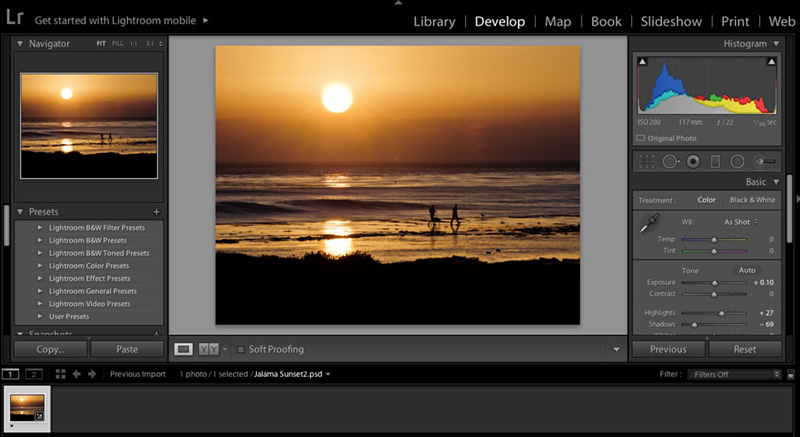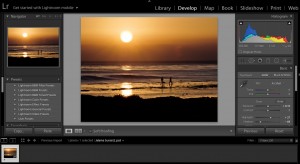Have you ever wondered how to continue editing and cataloging your images with Adobe Lightroom when you are away from home?
There is so much to think about when preparing for a photography expedition and having a secure place to upload and edit your images is as important as your shooting locations and what cameras and lenses to bring.
What about traveling with a laptop? What about bringing external drives?
As a photographic workshop leader, I prefer to travel light. I have enough to bring with me without worrying about my laptop getting damaged in a wet, cold or damp environment.
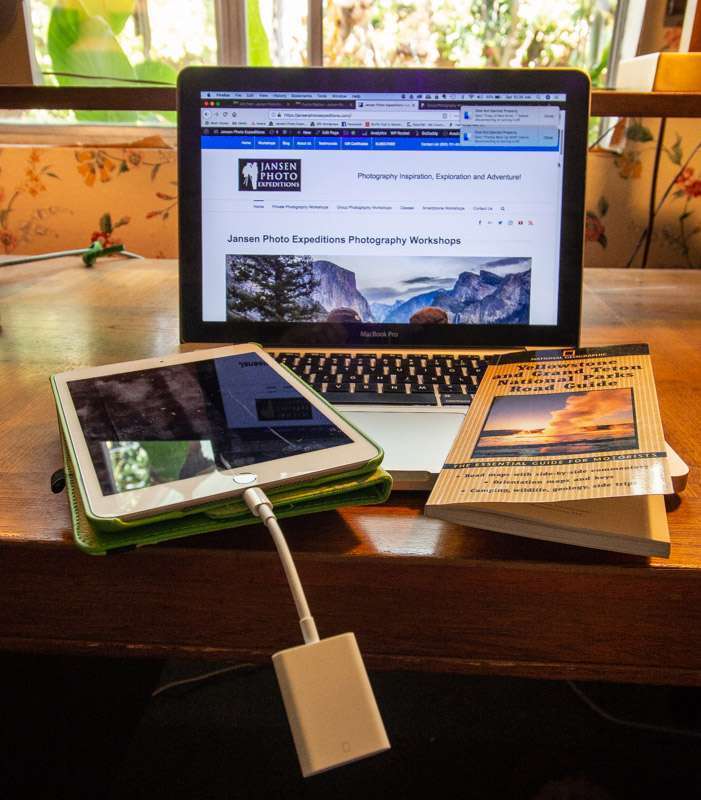
Here are a few ideas
You can use your media cards as an option for back up. Many cameras have 2 media card slots which will make duplicates of your images on a matching memory card.
You will be secure in the knowledge that your media cards are backed up, but it doesn’t allow you to edit or view your pictures at a reasonable size while you traveling. Many cameras now have wi-fi capabilities. You would then have the ability to upload your photos to your phone or pad, but it may not allow transfer of RAW or high resolution images to use while editing. Double check your camera’s instruction manual for more information on wi-fi.
It’s important to keep your Lightroom organization simple and that is why in my Lightroom classes I tell my students to only have one Lightroom catalog. The only exception to this rule would be if you were traveling with Lightroom classic and a laptop. Then you would create a separate catalog for your trip and then merge that catalog with the original upon return. But, as I mentioned, this method requires you to travel with a laptop. I believe I have discovered an easier way.

Adobe’s Photographers Plan
The method of storing your photos that I am going to explain requires a subscription with the Adobe Photographers Plan. If you already have a subscription, they will allow you to upgrade your storage to 1tb for an additional $5 per month. This will allow you plenty of storage in the cloud to use while you are traveling. With this plan, you get both Lightroom Classic, Lightroom CC, and Photoshop as well as the Lightroom mobile.
The upgrade to the photographers plan is hidden on the Adobe site. Adobe doesn’t make this offer very obvious, and you need to dig a little after clicking on “manage your plan”. Scroll all the way through all of Adobe’s offerings and you will find it.
With Lightroom Mobil on your pad or phone, you can upload your pictures directly to Lightroom and do some basic editing. The editing in Lightroom CC (or Lightroom Mobil) is not as comprehensive as Lightroom Classic, but it’s enough to get you through while you are traveling.
Once you upload your images to your pad of phone in Lightroom mobil, your full resolution images will then get synced to the cloud as long as you have a strong internet connection. The only caveat here is that you need to be sure you have enough storage with Adobe. The regular photographer’s plan with Adobe only comes with 20GB of storage, so if you have a 32GB media card, you would need to upgrade your storage to the plan mentioned above.
How to Upload Your Images
It’s a simple process to upload your digital media to your pad or your phone. I use a dongle that connects to my iPad 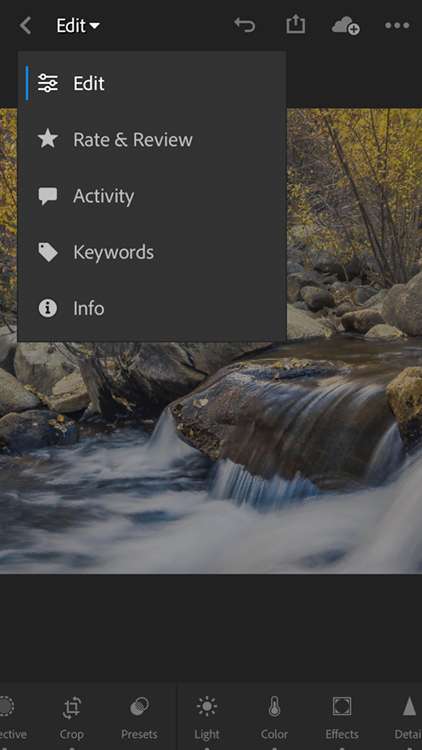 and iPhone. Once you are connected, the photos app will show an import tab that you tap on to import your pictures to your pad. (Be sure to have enough space on your pad to upload these files.) You can then select the images you would like to import into your camera roll. Once they are on your camera roll, you can import into Lightroom directly.
and iPhone. Once you are connected, the photos app will show an import tab that you tap on to import your pictures to your pad. (Be sure to have enough space on your pad to upload these files.) You can then select the images you would like to import into your camera roll. Once they are on your camera roll, you can import into Lightroom directly.
Once the images have been uploaded to Lightroom, you can choose to either erase the images on your pad or phone, or use that as an additional backup for your images.
If you are connected to wi-fi, Lightroom will send the full resolution images to the Cloud, safely storing your images for you until you return home.
This process will allow me to preview my images, do some minor editing and use the high quality digital images from my DSLR to use for social media.
Once you open Lightroom Classic upon your return, those images will be automatically imported to your hard drive and Lightroom Classic. Pretty cool, right!
You will need to tell Lightroom Classic in the preferences where to store the uploaded images. It’s a great way to not only back up images while traveling, but allows you to edit and organize on the road. Make sure to reorganize the location of the images when you return.
If this sounds like something you would like to try and need some assistance, please feel free to reach out with questions. I believe it will be a game changer for you as well.
In my Lightroom Quick Start class, I cover the basic tools so that you can use Lightroom as your go-to editing and organizational tool. This 4-week class covers the basics that will get you up and running quickly in an efficient way. Try our next Lightroom class and learn to use the essential program for editing and organization.
If you are interested in learning more about iPhone photography and Adobe Lightroom take one of my classes on these subjects right here at BPSOP!
BPSOP Instructor – Holly Higbee-Jansen
 Holly Higbee-Jansen is photographer, trainer, blogger, and workshop leader who enjoys teaching and the creative process. Her passions include teaching photography workshops in beautiful locations in California, Iceland, Costa Rica and the American West with her husband Mark. Holly also teaches online classes on Lightroom, Photoshop and photographic technique. Get Holly’s Free E-Book on “Landscape Photography and the Light“ and find out about her newest workshops at Jansen Photo Expeditions.com.
Holly Higbee-Jansen is photographer, trainer, blogger, and workshop leader who enjoys teaching and the creative process. Her passions include teaching photography workshops in beautiful locations in California, Iceland, Costa Rica and the American West with her husband Mark. Holly also teaches online classes on Lightroom, Photoshop and photographic technique. Get Holly’s Free E-Book on “Landscape Photography and the Light“ and find out about her newest workshops at Jansen Photo Expeditions.com.
Reach Holly by email at [email protected] and read her blog at: JansenPhotoExpeditions.com/Blog
Holly Teaches:
Do you want to learn to create images that show the beauty of the scene you saw when you took the photograph? Do you want to learn the other essential side of digital photography, photo editing and get up to speed quickly?
This course is designed to get you up and running FAST in this incredibly powerful program. In this two week information packed class, you will learn how to import, organize and perform simple and effective editing processes that will let you produce beautiful adjustments to your pictures.
iPhone Photography

In this class, we will introduce you to the magic of iPhone photography using several shooting and editing apps that will give you the ability to make your pictures sing in a fun and easy way. You will learn how to crop, change saturation, brightness and affect the overall look of your pictures with HDR, drama and grunge filters and other techniques. You will be amazed at the simple and effective methods.