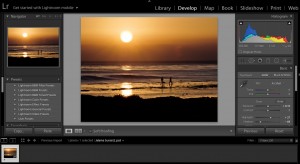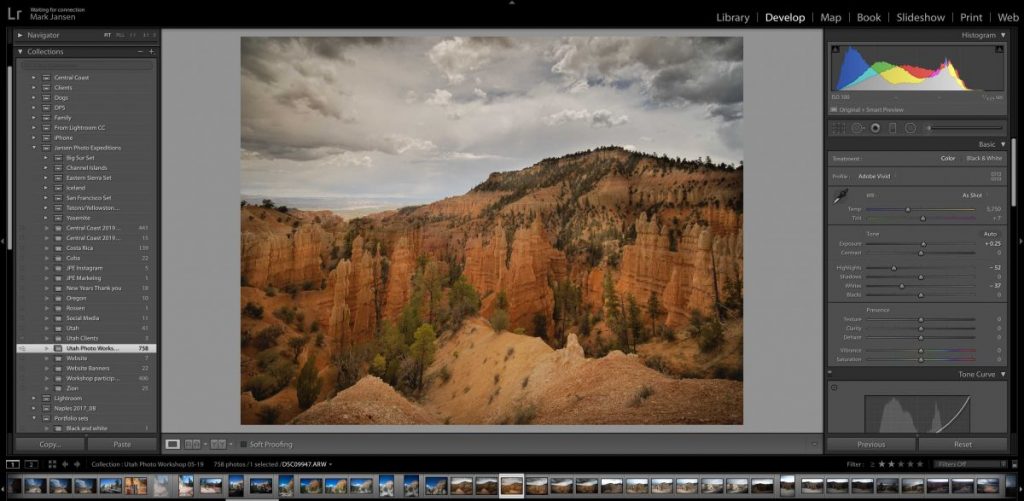
One of the reasons I like Lightroom Classic CC so much is its power of organization. Between the folders, collections, keywords and star ratings, it is very easy to create a catalog that is simple to navigate. Most images can be found in a matter of seconds if you organize them correctly. Part of the secret of the organization is using collections effectively.
It’s important to know the distinctions between the different aspects of Lightroom, which include the catalog, your files, and your collections.
The Catalog
The catalog comprises of all of the images you have imported into Lightroom and their adjustments. Lightroom doesn’t actually import the images, just the information related to the location of the original image and the adjustments. The images and the adjustments are separate until you export that image out of Lightroom either as a DNG or RAW file. When you export as a DNG, the image can be reopened in Photoshop or Lightroom with all of the adjustment information intact. If you export as a Tiff or JPG, that image information is not stored with the image, only in the original Lightroom file.
Folders
Folders consist of the files that you have imported into Lightroom. I use folders as the primary organizational tool in my workflow. It is an exact copy of the files from your hard drive, but it only shows the files that you have told Lightroom to recognize. If you decide you want to move a file that has been imported into Lightroom, it’s best to do it from within the Lightroom program. That way Lightroom won’t get confused and give you an error message that a file is missing. If you do move a file outside of Lightroom, it’s best to go back and right click on the Lightroom image, then navigate to the file to tell Lightroom where it is located. As you can see from the image below, the folders can be set up to reflect the number of images in your folders and exactly where they are located.
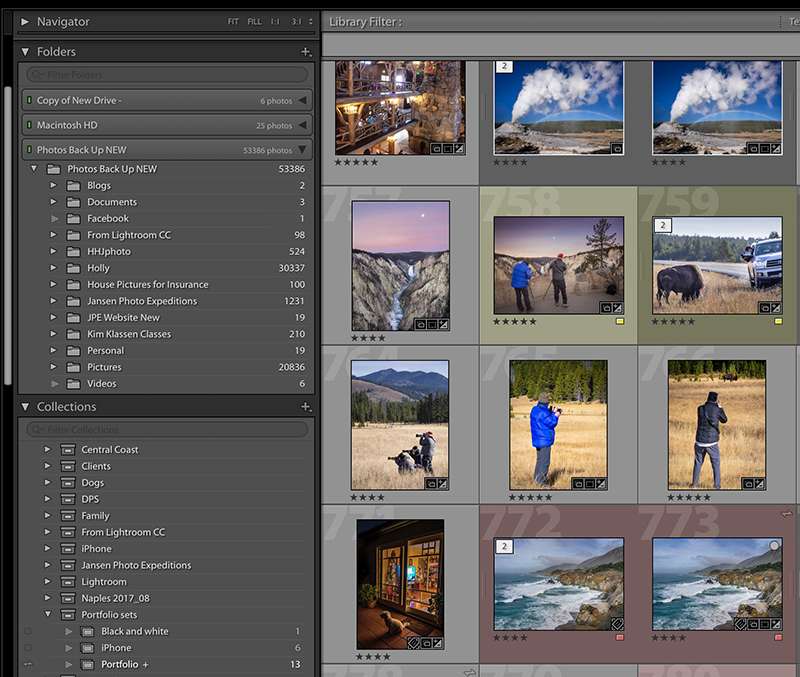
Collections
Collections in Lightroom consist of a group of images that you want to keep as a set, like virtual folders. Collections work best when you want a group of images that are located in multiple folders. It basically holds the image information so that you can create a book, or have a set of similar images in one location. You can create subsets of collections as well.
Here are a couple of ways that I use collections.
If I have just returned from a trip and I want a quick way to navigate to those new images, I will create a collection. If a collection is removed from Lightroom, it doesn’t remove the images from the catalog, it just removes the collection or just that set. It’s a good idea to remove the set once you are done working with the images and leave space for new collections.
Collections are most helpful when working on a project that involves photos from multiple folders.
Of course, it is worth keeping in mind that collections only exist within Lightroom, and the metadata for your actual photos won’t reflect membership in collections. If you were to lose your Lightroom catalog, you would lose all the collection information. Other standard metadata (such as keywords and star ratings) can be saved out to the actual photos, beyond the Lightroom catalog. That’s why it’s important to use other metadata fields (such as the Keywords and star ratings) to record information related to the use of collections. That way you will have multiple ways to pull up the collection or set of images.
If you want more information about my Lightroom Quickstart class, please head on over to the class page here.
Hope to see you in the next class!
BPSOP Instructor – Holly Higbee-Jansen

Holly Higbee-Jansen is photographer, trainer, blogger, and workshop leader who enjoys teaching and the creative process. Her passions include teaching photography workshops in beautiful locations in California, Iceland, Costa Rica and the American West with her husband Mark. Holly also teaches online classes on Lightroom, Photoshop, and photographic technique. Get Holly’s Free E-Book on “Landscape Photography and the Light“ and find out about her newest workshops at Jansen Photo Expeditions.com.
Reach Holly by email at [email protected] and read her blog at JansenPhotoExpeditions.com/Blog
Holly Teaches:

In this class, we will introduce you to the magic of iPhone photography using several shooting and editing apps that will give you the ability to make your pictures sing in a fun and easy way.You will learn how to crop, change saturation, brightness and affect the overall look of your pictures with HDR, drama and grunge filters and other techniques. You will be amazed at the simple and effective methods.
Do you want to learn to create images that show the beauty of the scene you saw when you took the photograph? Do you want to learn the other essential side of digital photography, photo editing and get up to speed quickly?
This course is designed to get you up and running FAST in this incredibly powerful program. In this two week information packed class, you will learn how to import, organize and perform simple and effective editing processes that will let you produce beautiful adjustments to your pictures.
For a complete list of Holly’s current workshops go to:
Jansen Photo Expeditions – JansenPhotoExpeditions.com
Holly’s Blog: http://jansenphotoexpeditions.com/blog
Facebook – https://www.facebook.com/Jansenphotoexpeditions
Instagram – http://instagram.com/photographyexplorations