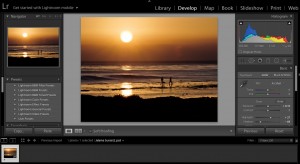Have you found the power of keywords in Lightroom? If you haven’t, I would highly recommend using them to organize your images quickly and easily.
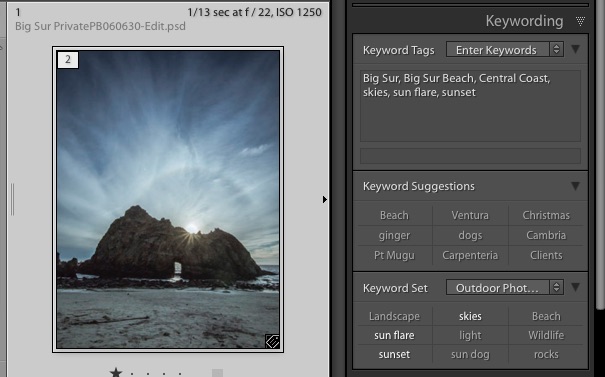
If you would like to learn more about this great program, sign up for the upcoming Lightroom Quick Start or Lightroom Preset Class.
Why do you need to use keywords? Keywords are the “key” to finding images quickly and efficiently in your catalog. There are many different ways to organize images, but the keywords will add one more added dimension to your search function in Lightroom. Don’t worry, there are easy ways to apply keywords so you get the benefit of the tool without spending your life in front of the computer.
There are several different ways to use keywords,
the easiest way to apply keywords is upon import into Lightroom.
The best way to think about keywords would be to apply the simplest terms globally upon import and then add additional keywords after they are in Lightroom. This method will make it easy for you to keyword a batch of images, and not get bogged down in a long drawn out process of labeling each image individually.
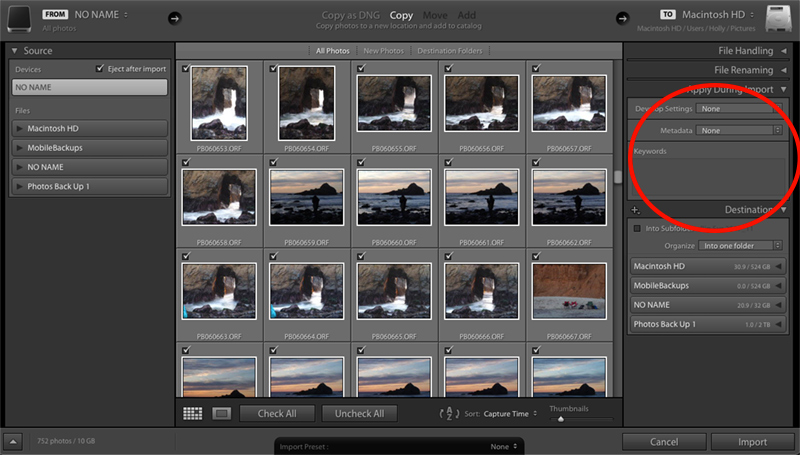
Keyword Panel Upon Import into Lightroom
For example, if you have a series of images from Iceland, the first and most obvious keyword to use upon import would be Iceland. What other features of these images are alike? If you were there in winter, maybe consider using snow, or ice, or white. Use words that you will remember easily. If you have used similar keywords in the past, keyword suggestions will pop up for you and you can select from them as well.
Once I have imported my images into Lightroom, then I will go back and start to cull down the keyword process. In my collection of images, I have pictures from the North Coast, from the South Coast and from the city of Reykjavik. I then will select all of the images from the North Coast and type “North Coast” into the keyword panel box. Then I will select all of the images from the South Coast and do the same thing and continue with my collection of images until they are keyworded.
You can also “spray” keywords with the paint can tool. The paint can is located on the bottom of the library module. If you click on the spray can, you will see a drop down menu that will allow you to select the parameters you would like to spray. You can spray meta data, keywords, labels, star ratings and a number of other variables.
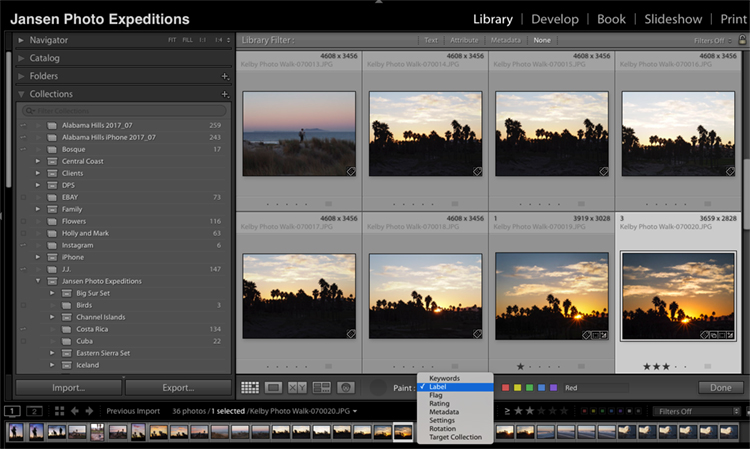
The spray can will speed up your labeling process significantly. Click on the keyword tab and type in the word you would like to “spray”. Then just go through your images and tap on the image with the spray can and it will spray your keyword. This is a very easy and efficient method.
There are many other ways to use keywords and we go into that in more detail in the Lightroom Quick Start Class. Learn to use this great program and create more creative beautiful images!
BPSOP Instructor – Holly Higbee-Jansen
 Holly Higbee-Jansen is photographer, trainer, blogger, and workshop leader who enjoys teaching and the creative process. Her passions include teaching photography workshops in beautiful locations in California, Iceland, Costa Rica and the American West with her husband Mark. Holly also teaches online classes on Lightroom, Photoshop and photographic technique. Get Holly’s Free E-Book on “Landscape Photography and the Light“ and find out about her newest workshops at Jansen Photo Expeditions.com.
Holly Higbee-Jansen is photographer, trainer, blogger, and workshop leader who enjoys teaching and the creative process. Her passions include teaching photography workshops in beautiful locations in California, Iceland, Costa Rica and the American West with her husband Mark. Holly also teaches online classes on Lightroom, Photoshop and photographic technique. Get Holly’s Free E-Book on “Landscape Photography and the Light“ and find out about her newest workshops at Jansen Photo Expeditions.com.
Reach Holly by email at: [email protected] and read her blog at: JansenPhotoExpeditions.com/Blog
Holly Teaches:
iPhone Photography

In this class, we will introduce you to the magic of iPhone photography using several shooting and editing apps that will give you the ability to make your pictures sing in a fun and easy way.You will learn how to crop, change saturation, brightness and affect the overall look of your pictures with HDR, drama and grunge filters and other techniques. You will be amazed at the simple and effective methods.
Do you want to learn to create images that show the beauty of the scene you saw when you took the photograph? Do you want to learn the other essential side of digital photography, photo editing and get up to speed quickly?
This course is designed to get you up and running FAST in this incredibly powerful program. In this two week information packed class, you will learn how to import, organize and perform simple and effective editing processes that will let you produce beautiful adjustments to your pictures.
Lightroom Presets: Taking Your Photos from Good to Great
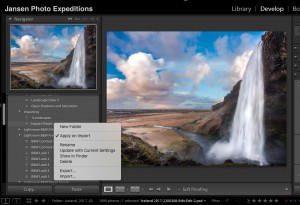 In this two week class, we will show you how to create your own presets to use over and over and create your own signature style. You will also learn to use third party presets to help with your creativity and enhance your editing power. You will receive detailed information on the website page each week, as well as tutorial videos to help you understand the course material.
In this two week class, we will show you how to create your own presets to use over and over and create your own signature style. You will also learn to use third party presets to help with your creativity and enhance your editing power. You will receive detailed information on the website page each week, as well as tutorial videos to help you understand the course material.
For a complete list of Holly’s current workshops go to:
Jansen Photo Expeditions – JansenPhotoExpeditions.com
Holly’s Blog: http://jansenphotoexpeditions.com/blog
Facebook – https://www.facebook.com/Jansenphotoexpeditions
Instagram – http://instagram.com/photographyexplorations
YouTube – youtube.com/c/Jansenphotoexpeditions
Google+ – https://plus.google.com/+jansenphotoexpeditions
500px – https://500px.com/hhjphoto